Apple iPhone X - Create a back-up
Create a back-up for the Apple iPhone X
Creating a backup of your iPhone or iPad ensures that your valuable data, like photos, contacts, and settings, is securely stored. If your device is ever lost or damaged, a backup allows you to easily restore your information. Follow these steps to back up your data with iCloud.
Backing up your iPhone or iPad with iCloud
- Open the Settings app on your iPhone or iPad.
- Tap your name at the top, then select iCloud.
- Tap iCloud Backup.
- Toggle on the switch next to iCloud Backup to enable it.
- Tap Back Up Now to start an immediate backup.
- Your data will now be backed up to iCloud, securely storing your files and settings.
Using iCloud for backups is a convenient way to keep your data safe in the cloud.
Tips for managing iCloud backups
- Connect to Wi-Fi: iCloud backups are faster and more reliable when performed over Wi-Fi.
- Monitor iCloud storage: ensure there’s enough space for new backups by checking your iCloud storage in the Settings app. Upgrade your storage plan if necessary.
- Enable automatic backups: with iCloud Backup enabled, your device will back up automatically when connected to Wi-Fi and charging.